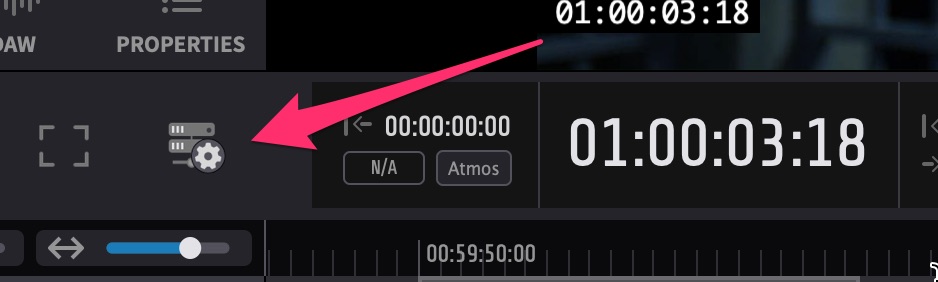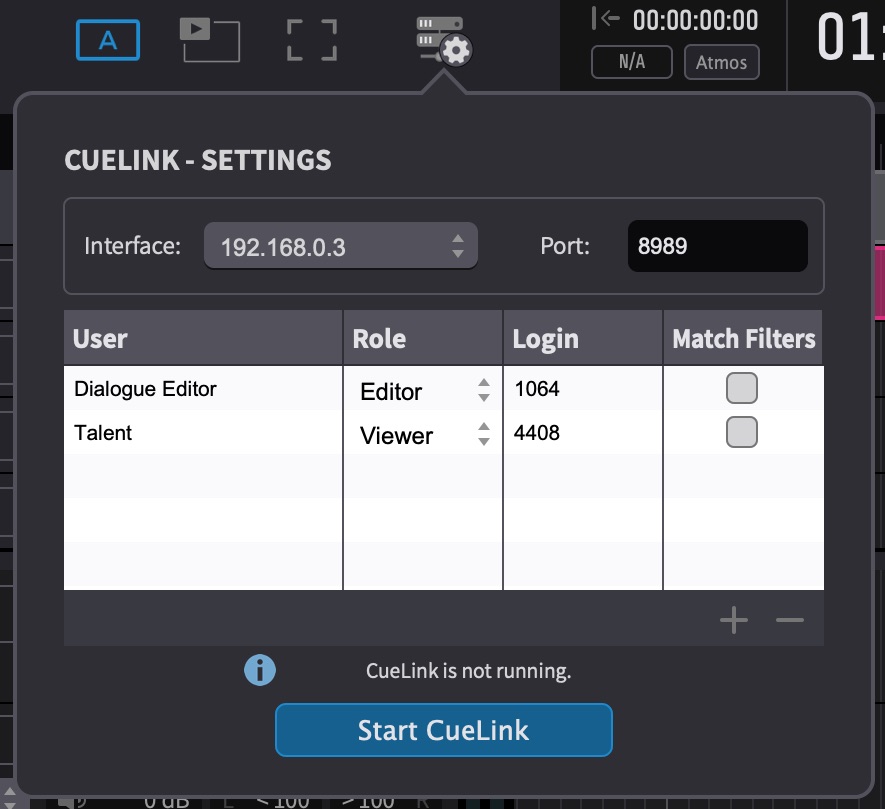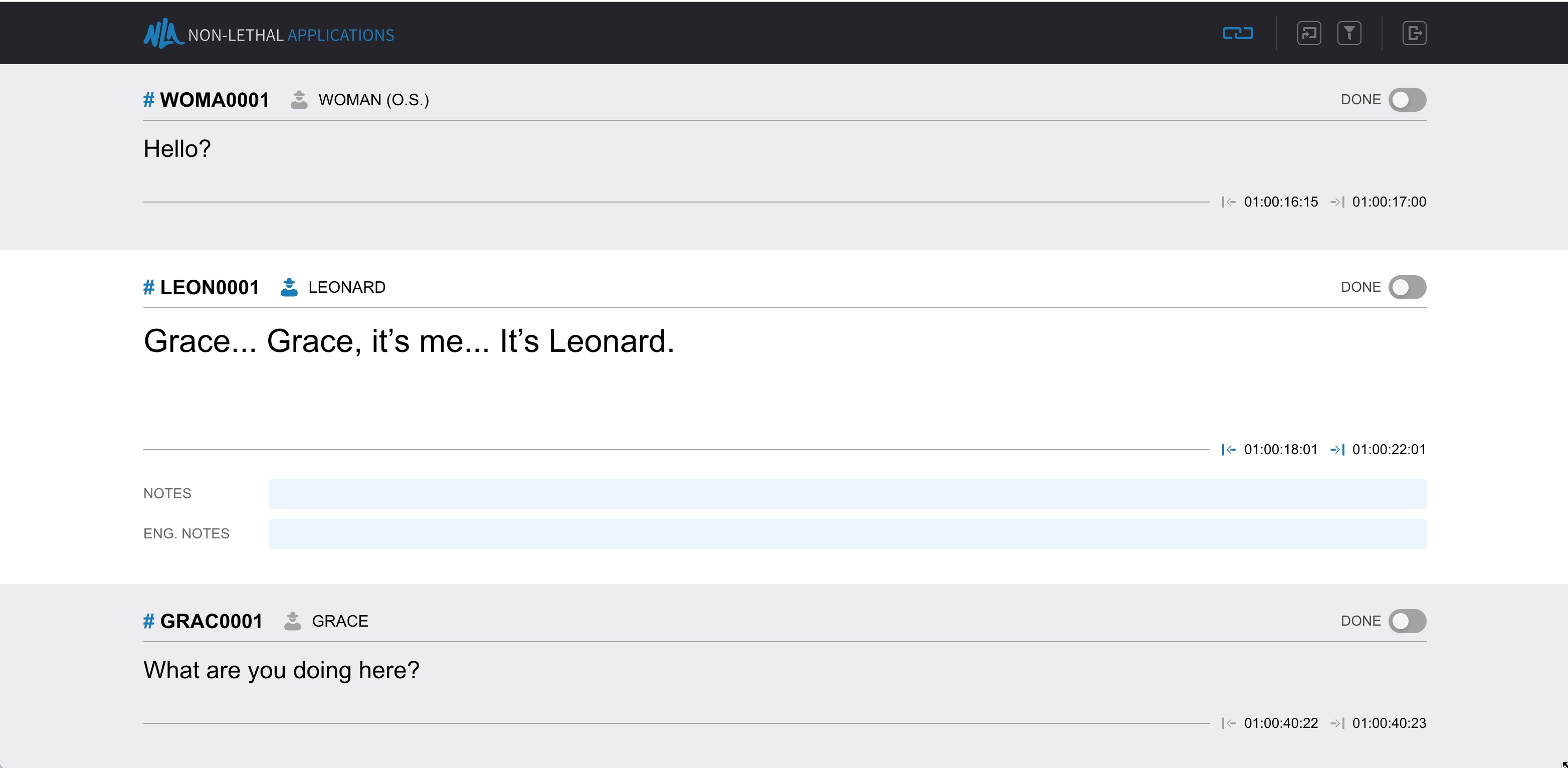Dear user, we're deeply grateful for your participation in the
public beta testing program for Video Sync 6 & ADR Master 3!
We're thrilled to unveil these new versions, packed with
groundbreaking features and improvements. For the first time in its
history, Video Sync is expanding its horizons to Windows users.
After over a decade as a Mac-exclusive application, we're excited to
welcome a broader audience to experience its capabilities. The Mac
versions of Video Sync and ADR Master have been upgraded with the
most advanced hardware acceleration and rendering technologies,
ensuring they're primed for the future.
For ADR Master users, we're introducing CueLink - a revolutionary
feature that transforms how session participants view and edit
events. Voice talents can now navigate through their lines with
ease, accessing the lines immediately before and after their current
line for improved performance. Editors benefit from the ability to
instantly update lines during recording sessions, leading to more
accurate recordings and an 'as-recorded' script ready for export
immediately after the session - streamlining the workflow and saving
valuable time.
Event management and editing in ADR Master have been enhanced for
greater flexibility. Recognizing the challenge of managing many
events with a single event track, ADR Master 3 introduces individual
event tracks per character, making the editing process much more
intuitive. Additionally, the new scrub trim feature allows for
precise line adjustments directly on the event track.
Alongside these key advancements, we've added more features and
improvements, and eradicated a multitude of bugs. Check out the
detailed list of enhancements below.
Before we officially launch Video Sync 6 and ADR Master 3 to the
public, we're turning to you for a crucial round of testing. We
welcome you to engage with these new versions in your everyday
projects and workflows. If anything seems off or you stumble upon
any issues, your feedback is invaluable to us. Please don't hesitate
to report your findings by emailing
support [at] non-lethal-applications.com. Together, we can polish these updates to their finest.
To aid the problem-solving process, please follow these basic steps
when submitting reports:
Video Sync 6 - macOS
Download latest beta
System requirements:
OS Version:
macOS 10.15 Catalina
and later
CPU:
Intel i5,
Apple Silicon
RAM:
8GB or
more
Graphics:
Metal
compatible GPU
Serial number:
tnfeg-ZPIRP-8xlAr-Vt1Ex
Video Sync 6 - Windows
Download latest beta
System requirements:
OS Version:
Windows 10 22H2 or
later, Windows 11 22H2 or later
CPU:
Intel i5 (8th gen or later), AMD Ryzen
RAM:
8GB or more
Graphics:
AMD R or RX series and later or NVIDIA Series 700
and later
Serial number:
Y1Rn1-SnDy1-SD2L8-WLwZ5
ADR Master 3
Download latest beta
System requirements:
OS Version: macOS 10.15 Catalina and
later
CPU: Intel i5, Apple
Silicon
RAM: 8GB or more
Graphics:
Metal compatible GPU
Serial number:
LbuPc-7pVib-5QAt9-Dar3V
Please use the app's built-in "Check for Updates..." feature regularly to see if a new beta version is available.
New Features and Improvements - the Full List
Video Sync and ADR Master
-
Hardware-accelerated and Future Proof Rendering
Engine
The rendering engine powering Video Sync 6 and ADR
Master 3 has been revolutionized, now fully exploiting the
capabilities of hardware-accelerated rendering on macOS for
a remarkable boost in performance compared to its
predecessors. This revamped engine not only maximizes
resource efficiency on Mac devices but also shifts away from
the outdated OpenGL technology, which has been deprecated by
Apple and may soon become obsolete in future macOS versions.
-
Negative Projection Delay for Dolby Atmos
Compatibility
The Dolby Atmos Renderer introduces latency in the
audio pipeline. To playback Dolby Atmos mixes in sync with
Video Sync and ADR Master, we have introduced a separate new
delay compensation feature to automatically adjust the
offset required to play back in perfect sync when syncing to
your DAW. This allows the Display Delay Compensation
settings to be maintained when playing back without the
Atmos chain.
-
New Spotting Media Window
Responding to your feedback, Video Sync 6 and ADR Master 3
now boast a new media spotting window, enabling simultaneous
spotting of multiple video or audio files with versatile
options. Spot files each to their own track (vertically) or
on the same track (horizontally) with either fixed gap
lengths or at specific intervals (e.g, every minute or
hour).
-
Updated Sync Preferences
There are different options when playing in sync to your
DAW with Video Sync and ADR Master. For most DAWs the
protocols of choice are MIDI Timecode and MIDI Machine
Control. However, when using Pro Tools, there's also HUI and
Satellite Link. To simplify DAW sync setup, the sync
preferences have been redesigned to only show the relevant
settings for your DAW.
-
NDI Video Output
In Video Sync 6 and ADR Master 3 you can now add an
optional NDI video device. NDI technology enables
high-quality, low-latency video transmission over IP
networks, eliminating the need for complex and costly
hardware setups. With NDI video support, users can
effortlessly send video streams out of Video Sync and ADR
Master in real-time, greatly enhancing collaborative
projects and live productions.
-
High Dynamic Range (experimental)
Our rendering engine has been enhanced to support
10-bit rendering, complemented by the capability for HDR
playback. Video Sync and ADR Master are now equipped to read
HDR10 and HLG metadata directly from video files, channeling
this information to connected Blackmagic and AJA devices.
While HDR support is currently in an experimental phase, we
eagerly invite your feedback to refine this feature, making
it fully production-ready.
-
Color Customization for Streamer and ADR Cue Events
In response to user requests, we've introduced the ability
to customize the color of Streamer events and the pre roll
color of ADR Cue events (ADR Master only) individually.
While new events will initially adopt the default color set
in the app preferences, you now have the flexibility to
override this color for each event.
-
Pre/Post Roll and Improved Audio Scrubbing
To make editing media and especially event boundaries
easier, we added pre roll and post roll options. You can now
also select if you prefer standard or loop playback which
was not possible before. Additionally, we vastly improved
the audio scrubbing capabilities to make it much more
accurate.
-
Picture-in-Picture Position and Size
With the introduction of dual display modes in Video
Sync 5 and ADR Master 2, including A/B, side-by-side, and
picture-in-picture playback, we received feedback
highlighting the desire for adjustable picture-in-picture
settings. Responding to this valuable input, we've now
implemented the ability to customize both the position and
size of the picture-in-picture section, offering greater
flexibility and control.
-
Up to two external Video Outputs with Blackmagic or AJA
Devices
Starting with Video Sync 6 and ADR Master 3, you can
now also use two outputs of your Blackmagic and AJA devices
at the same time. What was previously only possible with ADR
Master Studio is now possible with Video Sync 6 Pro, ADR
Master 3 Editor and ADR Master 3 Studio.
ADR Master
-
Multiple Event Tracks in ADR Master
Event editing in ADR Master has been significantly
simplified with the introduction of multiple event tracks.
Now, each character is assigned a distinct track, enabling a
workflow as intuitive and straightforward as managing audio
clips in your DAW or video clips in your NLE. To further
enhance your editing process, you have the option to
organize these tracks either manually or through the new
built-in sorting feature, which supports not only
alphabetical sorting but also various other sorting keys.
-
Scrubbing Audio from the Event Tracks and Scrub
Trim
By holding the Ctrl key, users can now effortlessly
scrub through audio on any given event track to review
boundaries easily. Moreover, users can adjust the start or
end points of an event with a simple drag of the start and
end handle, and by also holding the Ctrl key, engage in
audio scrubbing simultaneously. This enhances the accuracy
of edits and provides a more intuitive user experience.
-
Digitalizing Script Management with CueLink
In the era of digital ADR and dialogue recording, the
persistence of printed scripts stands as a notable
exception. However, this practice often leads to
inefficiencies; when lines are altered during recording
sessions, editors are forced to manually annotate these
changes on physical scripts. These changes are usually thben
not shown on the cued tecxt onscreen. These notes then also
have to be translated into ADR Master to generate an
'as-recorded' script for production companies. The overall
process with printed scripts is time-consuming and
resource-intensive, printing thousands of pages annually.
CueLink
addresses this challenge by providing a user-friendly
interface that's accessible through both PC and Mac, as well
as on smartphones and tablets. It allows for seamless
connection to open ADR Master projects in either a read-only
mode for voice talents or a read-and-write mode for editors
and directors. Users can choose to follow along with the
currently selected event in ADR Master, or navigate through
lines independently. CueLink enables the editing of text,
notes, and engineering notes, with updates reflected
instantly across all connected CueLink instances and even
within the text overlays visible to voice talents. With
changes immediately synchronized in ADR Master, the
as-recorded script is ready for export right after the
session ends, streamlining the script management process,
saving time, and reducing the environmental impact of
printing.
-
Pre Post Roll Mirroring to Pro Tools
Previous versions of ADR Master relied on extracting
pre and post roll settings directly from the Pro Tools
session and applying these during rehearse, record, or
review passes. ADR Master 3's playback engine has been
augmented to include its own pre and post roll capabilities.
This enhancement allows users to set their preferred pre and
post roll intervals once within ADR Master itself, which can
then be automatically applied to the Pro Tools
session.
-
New Split Text Window
ADR Master 3 introduces a convenient new feature for
dividing a lengthy event into smaller, more manageable
segments. The new Split Text window allows users to specify
the exact points for splitting the text. Navigate
effortlessly through the text using the arrow keys for
word-by-word movement or employ a modifier key for precision
control, moving letter by letter.
-
Improved Script Import Window
You can now automatically capture the in and out of a
selection as the in and out for the current event in the
Script Import Window removing the need for capturing it
manually.
Thank you for helping us test our pre-release software with us!
We're looking forward to hearing your feedback.
Getting Started with CueLink
CueLink is an innovative technology that enables devices on the
local network, such as Macs, PCs, tablets, and smartphones, to
access events within the ADR Master timeline. It is
user-friendly and simple to set up.
To activate CueLink and
configure its settings, click the "CueLink" button located in
the main window controller bar of ADR Master. This action will
open the CueLink Settings window.
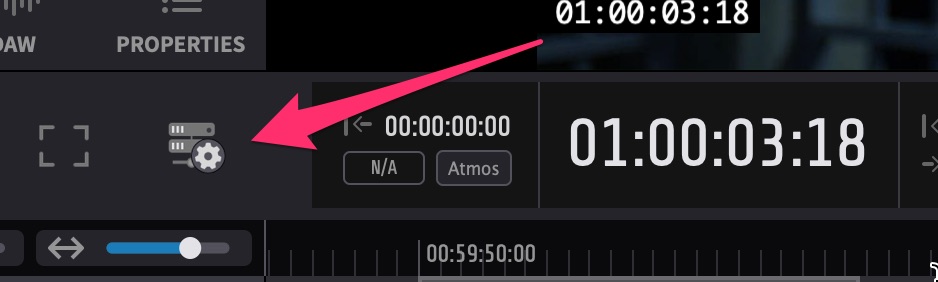
CueLink operates using standard networking protocols for remote
access. It requires the selection of a network interface and a
unique port, which must not be in use by other services on the
same machine. If you are uncertain about which port to select,
we recommend starting with the default port 8989 or consulting
your network administrator.
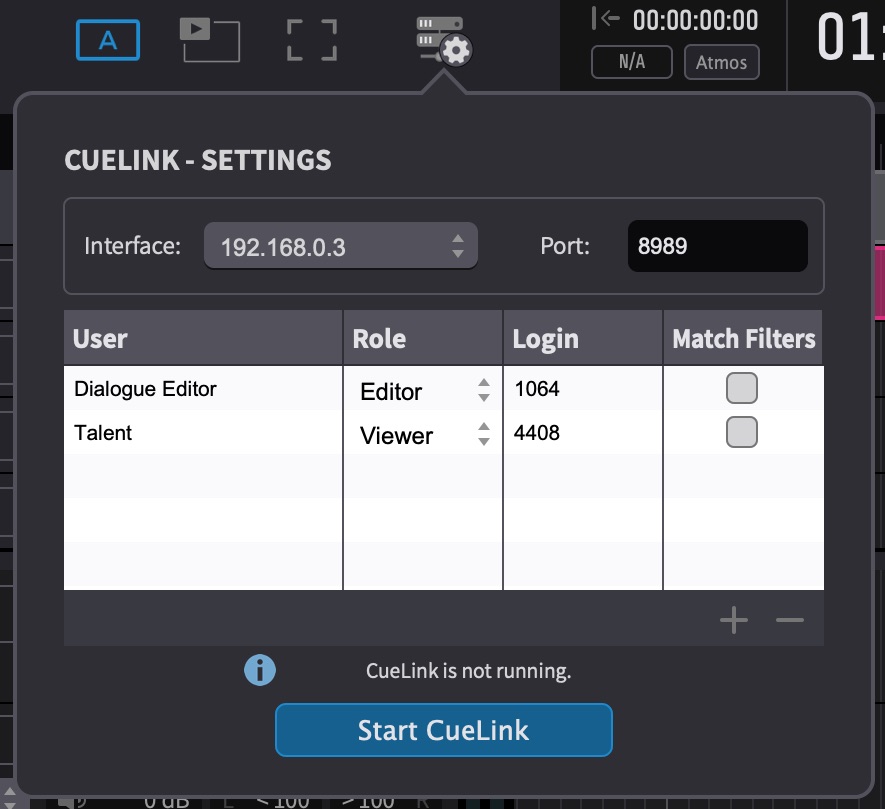
Users and Roles:
Multiple users can utilize CueLink simultaneously, such as a
voice talent in a live room and an editor in a studio. Users can
be configured in the CueLink settings panel.
Each user profile includes a name, role, login code, and a Match
Filters setting. The user’s name helps with organization and
appears only in the settings panel. The role specifies user
permissions: 'Viewer' role users can access events in a
read-only mode, while 'Editor' role users can modify text,
notes, engineering notes, and the "Done" state of events. Each
user receives a login code for accessing CueLink via a web
browser. By default, a four-digit code is assigned when creating
a new user, but this can be customized.
The Match Filters feature enables users to access only those
events that match the filter parameters set in ADR Master. For
instance, if a filter is set to display only events for the
character "John," CueLink users will also see only those events.
If Match Filters is not enabled, users will see all events
listed in ADR Master, regardless of any filter settings.
Enabling Match Filters is beneficial in ADR recording scenarios
where only specific lines need attention, reducing distractions
for the talent. Conversely, disabling Match Filters may be
preferable in foreign language dubbing scenarios where all lines
are logged, and talents are accustomed to viewing the full
script. Select the option that best suits your operational
needs.
Accessing Events:
To access events via CueLink, open a standard web browser,
navigate to the address bar, and type 'http://' followed by the
network interface IP address, a colon, and the designated port.
In the example above, CueLink can be accessed at:
http://192.168.0.3:8989.
Upon logging in, you will be presented with the main CueLink
interface:
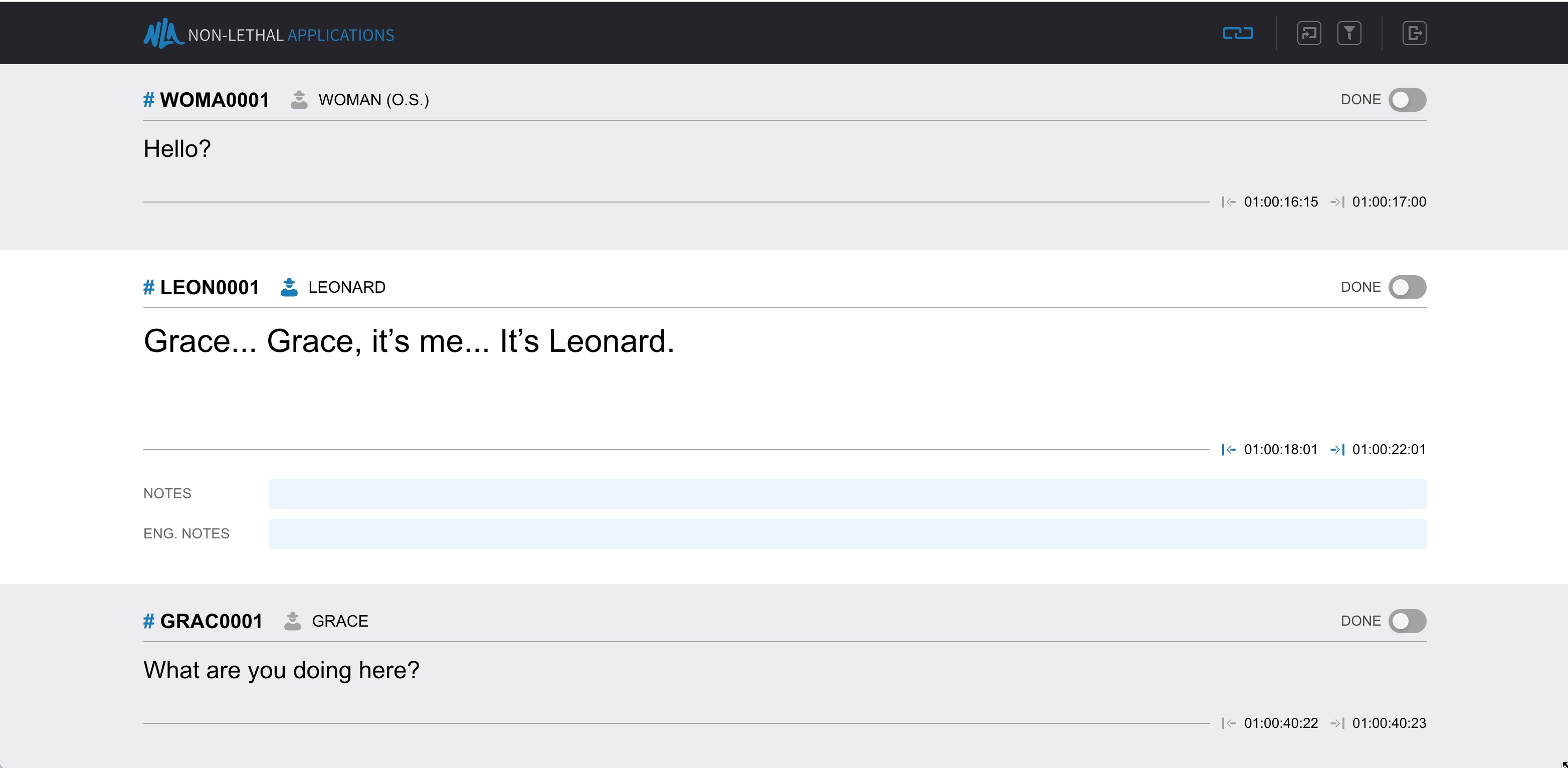
Here, each event is displayed with its cue number, character
name, text, and associated notes. Users with the 'Editor' role
will also see additional details such as engineering notes, the
"Done" status, and a "Reason" field, if applicable. It's
important to note that reasons are currently viewable only
through CueLink and cannot be modified.
Controls

The CueLink interface includes four primary control elements at
the top of the window: Link, Go To, Filter, and Logout.
Link:
When enabled, this feature keeps your view synchronized with ADR
Master. You cannot navigate through events independently; your
view updates automatically to reflect the event currently
selected in ADR Master. Toggling the Link button or using the
shortcut Option/Alt + L will switch Link on or off. With Link
disabled, you can navigate freely through the event list using
the previous/next buttons or the up/down arrow keys. Re-enabling
Link will re-sync your view to the first selected event in ADR
Master.
Go To:
This function is available when Link is disabled, allowing you
to jump directly to events by their cue number or text. Activate
this by clicking the Go To button or using the keyboard shortcut
Option/Alt + G, which opens the Go To window.
Filter
Users have the option to set custom filters to view events for
specific characters or actors. Use the filter button or the
shortcut Option/Alt + F to open the Go To window. Please be
aware that applying filters might restrict visibility of certain
events in ADR Master, even when linked.
Logout
To logout the current user, click the logout button.
We will provide a more thorough explanation of CueLink's
capabilities when our updated manual/knowledge base is released
in line with the official release of Video Sync 6 and ADR Master
3. Please let us know if you have any questions or feature
requests! Thank you!
The Non-Lethal Applications team