Keyboard Shortcuts
To work more efficiently, shortcuts exist for all the functions used on a daily basis. A complete list of all available shortcuts are listed here, divided into four categories: Transport, Project, Visual Events & Window/View.
Transport
| Command | Key |
|---|---|
| Toggle Pre & Post Roll On/Off | P |
| Play/Stop | Space Bar |
| Play Mode: Single Play / Loop Play | Ctrl & Click Play Button |
| Lock to/unlock from external sync | Cmd & L |
| Move Playhead 1 frame earlier | ← |
| Move Playhead 1 frame later | → |
| Move Playhead 1 second earlier | Option & ← |
| Move Playhead 1 second later | Option & → |
| Move Playhead 5 seconds earlier | Shift & ← |
| Move Playhead 5 seconds later | Shift & → |
| Move Playhead to Timeline Selection Start | ↑ |
| Move Playhead to Timeline Selection End | ↓ |
| Return to Timeline Start | Z or Return |
Timeline Editing
| Command | Key |
|---|---|
| New Timeline | Cmd & Shift & N |
| Zoom In Horizontally | T |
| Zoom Out Horizontally | R |
| Zoom In/Out Horizontally (Mac) | Option & Scroll |
| Zoom In/Out Horizontally (Win) | Alt & Scroll Wheel |
| Relatively Increase height of selected tracks | Ctrl & ↑ |
| Relatively Decrease height of selected tracks | Ctrl & ↓ |
| Set Timeline Selection to Next Region Boundary | Tab |
| Set Timeline Selection to Previous Region Boundary | Option & Tab |
| Expand Selection to Next Region Boundary | Shift & Tab |
| Expand Selection to Previous Region Boundary | Option & Shift & Tab |
| Nudge Timeline Selection 1 frame earlier | , |
| Nudge Timeline Selection 1 frame later | . |
| Nudge Selection Start 1 frame earlier | Ctrl & , |
| Nudge Selection Start 1 frame later | Ctrl & . |
| Nudge Selection End 1 frame earlier | Option & , |
| Nudge Selection End 1 frame later | Option & . |
| Place Video at Embedded Timecode Start | Shift & P |
| Scrub Audio | Ctrl & Drag Left/Right over an Audio Region or Marker Track |
| Mute / Unmute selected Events &/or Media Regions | Command & M (Mac) or Control & M (Windows) |
Project
| Command | Key |
|---|---|
| Save Project | Cmd & S |
| Save Project as... | Cmd & Shift & S |
| Add Media to Project | Cmd & Shift & O |
| Open Project | Cmd & O |
| New Project | Cmd & N |
Visual Events
| Command | Key | Note |
|---|---|---|
| New Marker Event | M | |
| New Streamer Event | S | |
| New Flutter Event | F | |
| Duplicate Current Event | Cmd & D | |
| Merge Selected Events | Option & Cmd & M | |
| Split Current Event At Playhead | B | |
| Delete Event(s) | Delete or Backspace key with event selected | |
| Select Previous Event | Cmd & ← | |
| Select Next Event | Cmd & → | |
| Go To In Point Of Current Event | I | |
| Go To Out Point Of Current Event | O | |
| Set Playhead as Current Event's In Point | Shift & I | Available in Target Mode Only |
| Set Playhead as Current Event's Out Point | Shift & O | Available in Target Mode Only |
| Scrub Trim Marker Start | Ctrl & Drag Left/Right on a Marker start | |
| Scrub Trim Marker End | Ctrl & Drag Left/Right on a Marker end | |
| Trim Event Head 1 Frame Longer | Ctrl & , | |
| Trim Event Head 1 Frame Shorter | Ctrl & . | |
| Trim Event Tail 1 Frame Longer | Option & . | |
| Trim Event Tail 1 Frame Shorter | Option & , |
Window / View
| Command | Key |
|---|---|
| Show Event List Window | Shift & L |
| Show Audio Settings Window | Shift & A |
| Show Preferences | Cmd & , |
| Toggle Overlays Globally | Shift & Cmd & B |
| Toggle Fullscreen | Shift & Cmd & F |
System-wide Hotkeys
System-wide shortcuts (often referred to as hotkeys) function even if Video Sync is not the frontmost application.
System-wide shortcuts that use F keys (e.g., Cmd & F7) require that your Mac's F keys are configured to act as standard function keys rather than special keys (for controlling display brightness, volume, etc.).
This setting can be found in System Settings > Keyboard > Function Keys. If this setting is disabled, the Fn key would need to be pressed in addition to the shortcut (e.g., Cmd & Fn & F7).
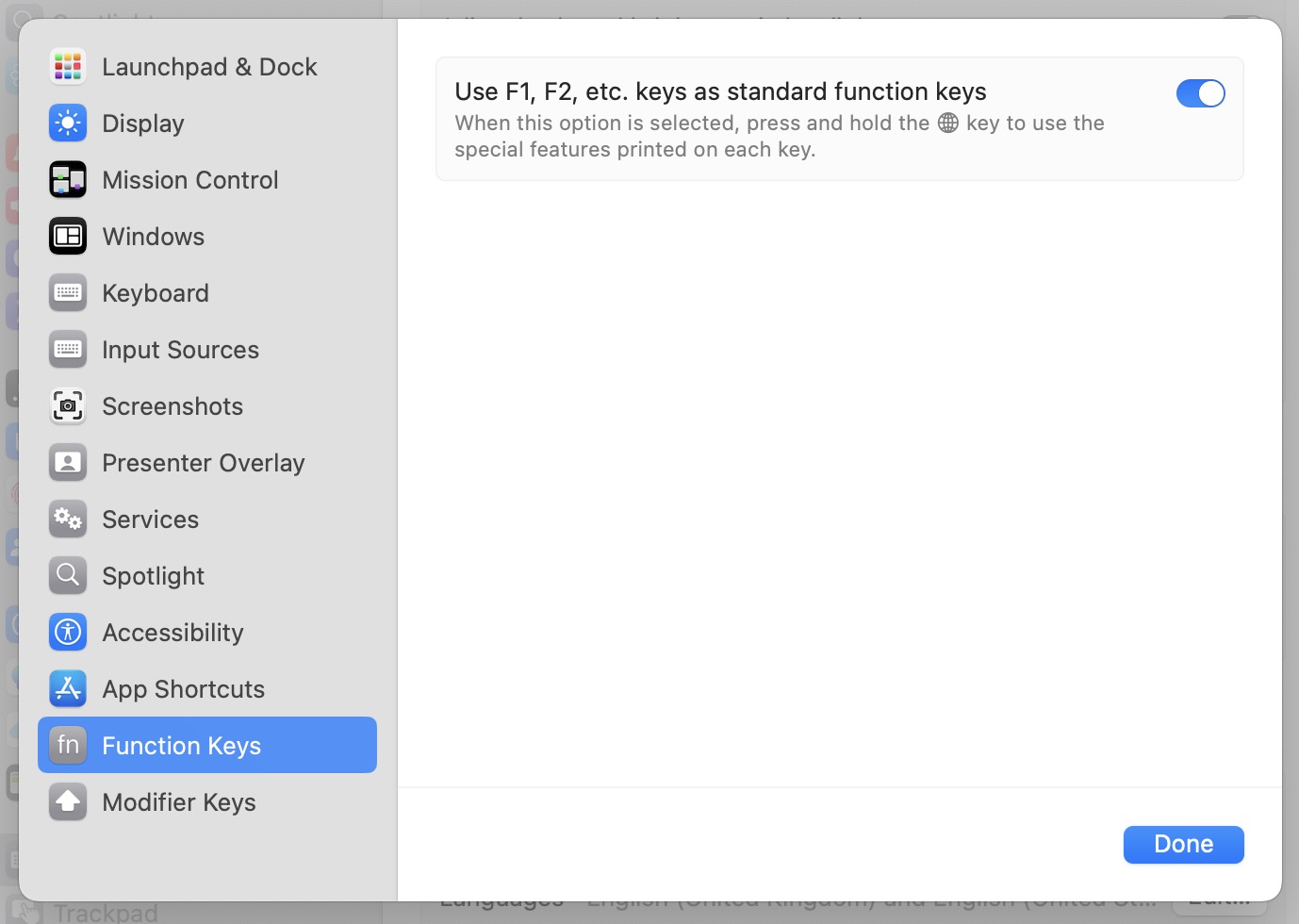 {width=70%}
{width=70%}
The Enable system-wide shortcuts preference can be found in Preferences / Settings → MISC.
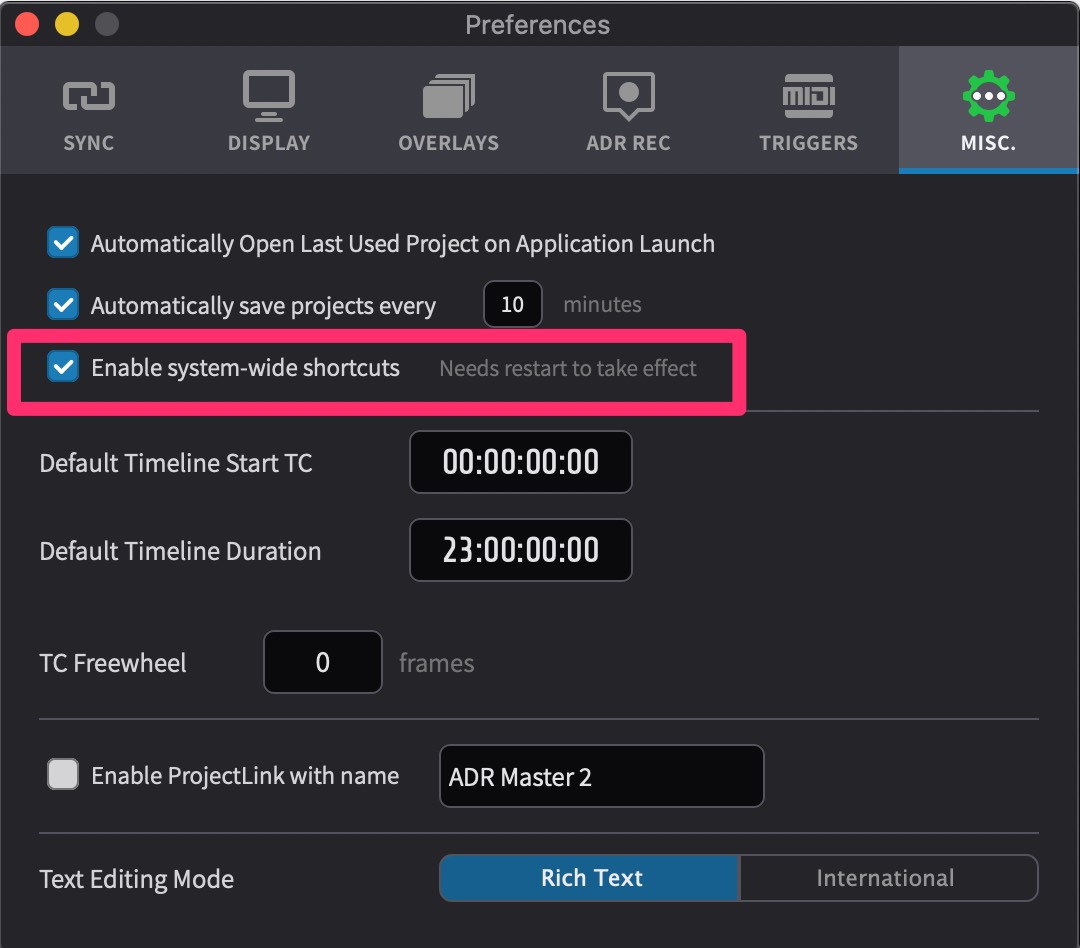 {width=70%}
{width=70%}
As these shortcuts are not customisable, it is possible that they interfere with existing shortcuts in other apps. Unticking this checkbox will disable them completely.
A restart of Video Sync is required for the changes to take effect.
| Command | Key | Note |
|---|---|---|
| Select Previous Event | Cmd & F5 | |
| Select Next Event | Cmd & F6 | |
| Split Current Event at Playhead | Cmd & F13 | |
| Toggle Overlays Globally | Cmd & F14 | |
| Open Go To Event Window | Cmd & F15 | |
| Select Previous Event by Cue Number | Option & F1 | |
| Select Next Event by Cue Number | Option & F2 | |
| Expand Selection by Previous Event | Option & F3 | |
| Expand Selection by Next Event | Option & F4 | |
| Set the Playhead as the Out Point of the Current Event | Cmd & F9 | |
| Set the Playhead as the Out Point of the Current Event | Cmd & F10 | |
| Go to the In Point of the Current Event | Cmd & F11 | |
| Go to the Out Point of the Current Event | Cmd & F12 |
