Timelines
Introduction
Each Cue Pro project can contain several timelines. Each timeline contains the following unique elements:
- Start Timecode
- Timecode Range
- Frame Rate
- Visual Event Track with Visual Event Data
- Picture Version Info
- Reel/Episode Info
- Language
Working with Timelines
Depending on your personal preference and the kind of project you're working on, one or several timelines per project may be the best choice.
One example for the use of several timelines, would be if you wanted to have different timelines for different picture cut versions.
There are many other scenarios where using more than one timeline can make sense as well, such as foreign dubbing workflows, where each Timeline could hold another language.
Using several timelines is however not required in many scenarios.
If you work on feature films with multiple reels (but only one picture cut version), documentaries or similar with only one movie asset, one timeline will probably be the best choice for you.
If you're working on a feature film with reels starting at the respective hours, just make the timeline long enough (switch to the timeline tab in the top left of the main window and click the Edit button on the timeline) and then place the cues at their respective hours.
Timelines and Visual Event Track Events

When any visual events are created, they all appear on the Visual Events track of the currently active Timeline. If you switch the timeline, the events will switch as well. Hence, Timelines allow for a clear separation of visual events. Again, depending on the type of project you're working on, this may be just what you want or not ideal. If you don't want your cues separate for e.g. each reel of a multi-reel feature film, you can simply stick to one timeline.
Timeline Settings
To change the current Timeline start timecode and duration, as well as add new, delete, or duplicate existing timelines, use the Timelines tools at the top right of the Cue Pro interface.
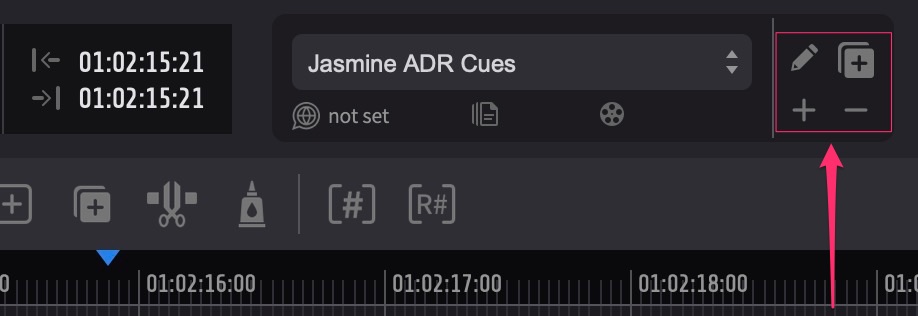 {width=60%}
{width=60%}
In a new or empty Project, a timeline will already be present called <unnamed timeline>.
To rename it, click the pencil buttion. In the Edit Timeline Settings window that appears, type a new name in the Timeline Name field & then press the Apply button.
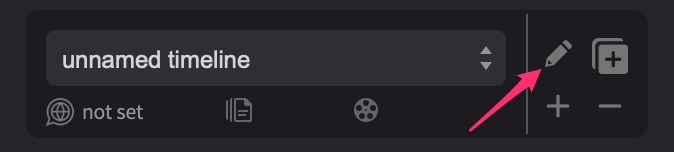 {width=60%}
{width=60%}
To add a new Timeline, click the + button at the bottom right of the Timelines section, or press Command & Shift & N. A new inactive Timeline will appear & be shown.
 {width=60%}
{width=60%}
To delete the currently shown Timeline, click the - button at the bottom right of the Timelines settings section.
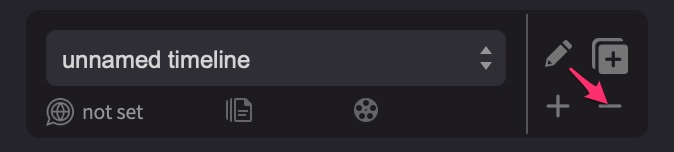 {width=60%}
{width=60%}
To duplicate the currently selected Timeline, click the + within a square at the bottom right of the Timelines settings section.
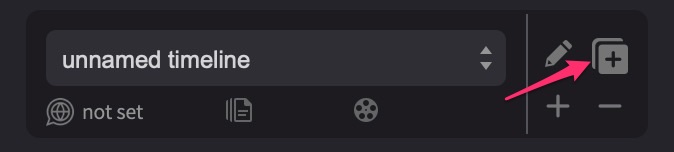 {width=60%}
{width=60%}
To switch to another timeline, click on the Timeline name & from the pulldown menu, select the desired Timeline.
Editing Timeline Settings
The main propeties of a newly created Timeline are derived from the currently active Pro Tools session. This includes the frame rate, session start & timeline duration.
To manually edit the properties of any Timeline, click the 'Edit' pencil icon furtherest right in the TIMELINES tab to open the Timeline settings window.
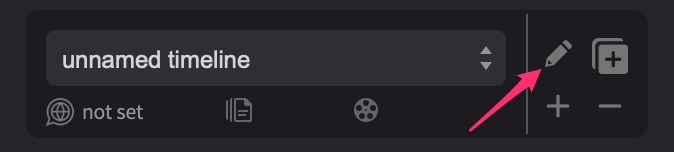 {width=60%}
{width=60%}
Start Timecode - Sets the desired Timeline start timecode. Click on the Start Timecode field and enter the timecode numerically without any separators (e.g. 00:59:52:00 would be entered as 00595200) & then hit the return key. If working on a project around a 10:00:00:00 timecode start, you may want to set the timeline start timecode a bit earlier to allow for leader or pre-roll - to something like 09:59:00:00 or 09:59:52:00. If in doubt, this can be set to zero to allow any timecode start.
Cue Pro will always ensure that the active Timeline Start Timecode is the same as the Pro Tools Session Start. If the Pro Tools Session Start is changed at any time to an earlier timecode, Cue Pro will detect this and automatically adjust the current active Timeline Start Timecode to match.
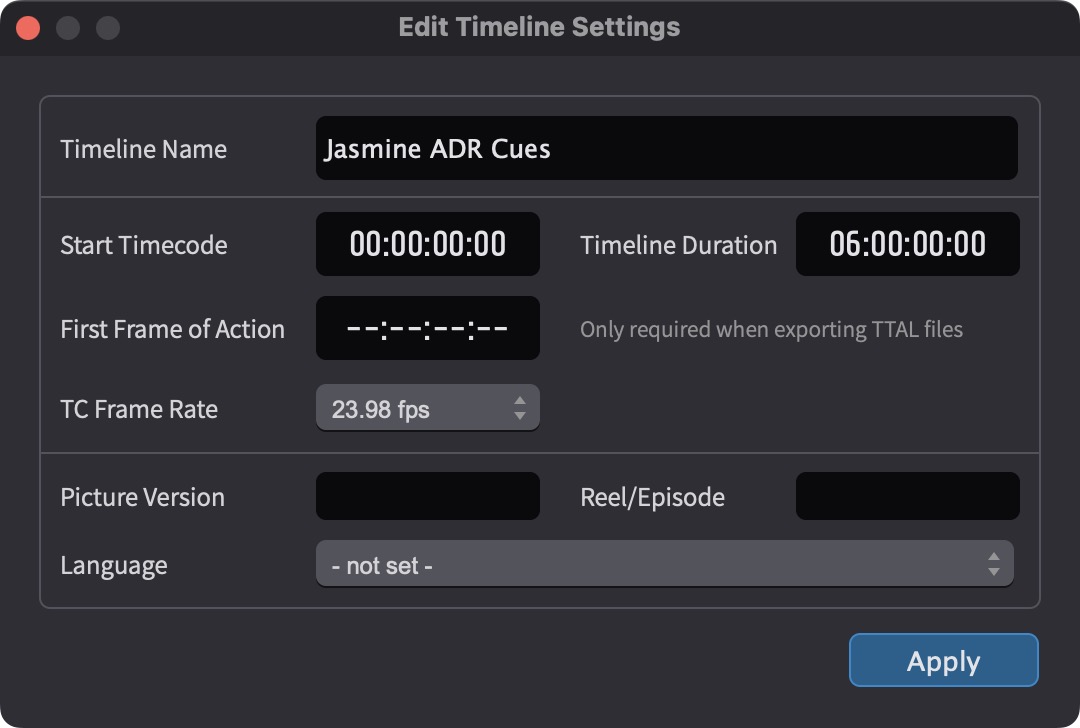 {width=80%}
{width=80%}
It is important to note that if Visual events already exist on a Timeline, & the Timeline Start Timecode field is adjusted thereafter - that the regions will all be relatively moved according to the difference before & after in the Start Timecode value. For example, if an ADR cue was placed at 04:00:00:00 with a Timeline Start Timecode of 01:00:00:00; and then the Start Timecode was changed to 00:00:00:00- the ADR cue would then be relatively moved to start at 03:00:00:00. This can be a very useful way of quickly offsetting the start point of all the visual events in a Timeline to another hour. There is currently no way to adjust this behaviour.
Timeline Duration - Sets the desired Timeline duration. Cue Pro will auto-match the current Session Length Limit set in the Pro Tools Session Setup window. If preferred, the Timeline Duration can be manually edited to a larger value. If in doubt, this can be set to the maximum of 23:59:59:00 - to accomodate any Pro Tools Session Length.
Another way of acheieving the same result, is by changing the Pro Tools Session Length Limit to 24:00:00:00. Cue Pro will then automatically adjust the Timeline Duration value to match.
TC Frame Rate - The frame rate of the current timeline is automatically derived by the Pro Tools Session Setup Timecode Rate value.
In the case of ADR Cues being imported from a Cue Pro session with a diffferent frame rate, you will be promoted what should happen to the cues to accomodate the TC Frame Rate being matched to Pro Tools.
Picture Version - Enter the Picture cut version here.
Reel/Episode - Enter the Film Reel or Episode number here.
Language - Sets the language of this timeline. This setting will be imported from Netflix TTAL files. When a TTAL file is later exported after cueing or recording, the language tag will be picked up again, removing the need for the reliance on file naming schemes to recognise each language.
Press the Apply button once done.
Toggling all Timelines between Timecode or Feet & Frames
The time display format of the Timelines, counters & Timecode overlay can be toggled between displaying Timecode or Feet & Frames by right-clicking the main counter & selecting either Set Time Format to Timecode or Set Time Format to Feet & Frames.
To prevent the edit menu from appearing instead, ensure that the counter is not highlighted before right-clicking.
Feet & Frames values are always shown relative to the Timeline Start value.
