Sync Setup - Bitwig Studio on the same computer
Introduction
The following explanation and screenshots are related to Bitwig Studio version 4.2.3, but the steps will be similar for other versions.
Bitwig Studio currently only provides support for MTC. Though Bitwig Studio does not support sending MMC, it does send positional information via the same a bespoke implementation of MTC that LiveMTC, Cubase & Nuendo make use of- which makes both playback and scrubbing possible.
Video Sync features virtual MIDI ports, which mostly removes the need to create network MIDI sessions in Audio MIDI Setup in order to connect to a DAW on the same computer. When Video Sync is launched, it will create virtual MIDI ports named Video Sync MTC In, Video Sync MMC In & Video Sync Trigger In - which will automatically be pre-selected in Video Sync, & visible in your DAW.
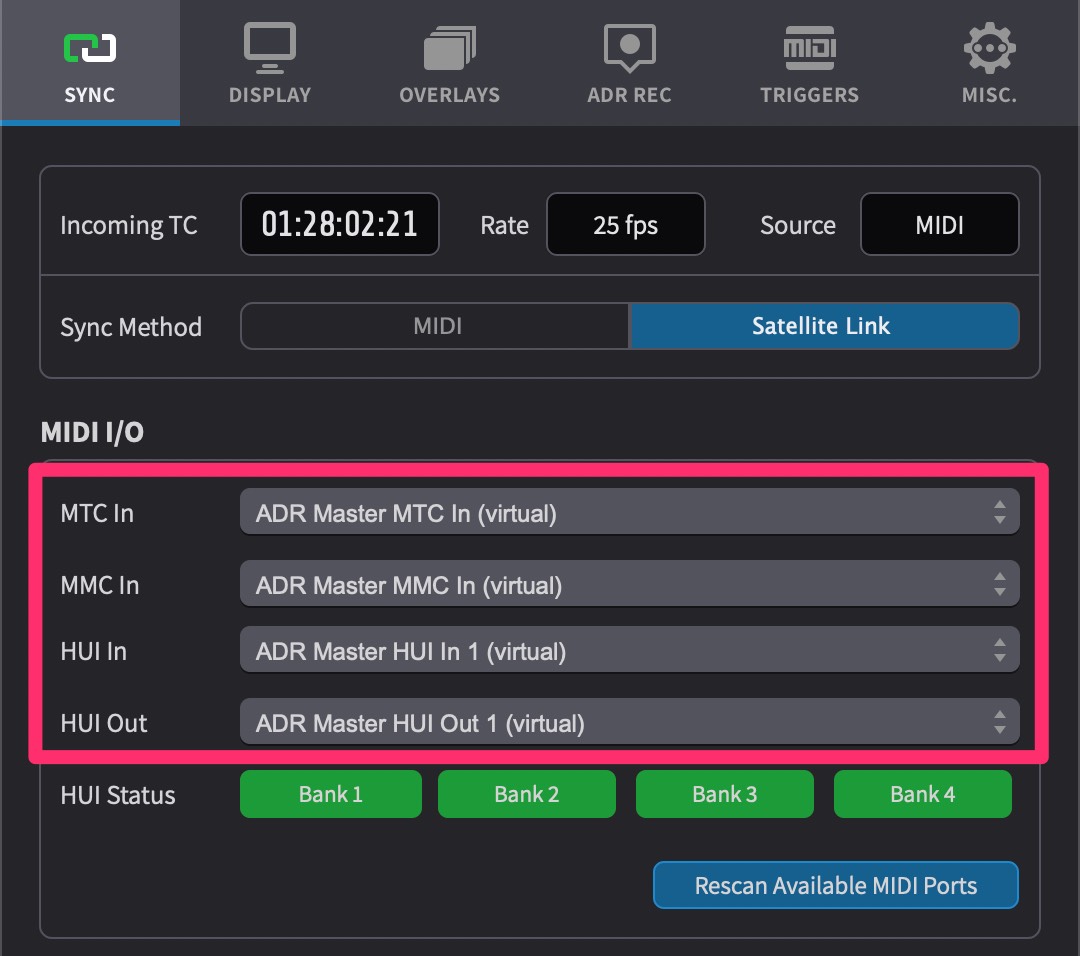 {width=70%}
{width=70%}
For this reason, it is advised to always launch Video Sync before launching the DAW. Failure to do so, may cause some of these settings to be reset to default - such that they need to be re-configured in Bitwig Studio again.
Some DAWs do not reconnect the virtual ports automatically if Video Sync is opened after the DAW. In cases where this happens often, it may be better to consider setting up ports via Audio MIDI Setup on the same computer.
Video Sync MTC / MMC Setup
To show the MIDI I/O options in Video Sync, first navigate to the SYNC tab of the Preferences / Settings window.
Set the Sync Source field to Other.
Next, make sure that all the ports are set to their default values Video Sync MTC In (virtual) & Video Sync MMC In (virtual) as per the image below:
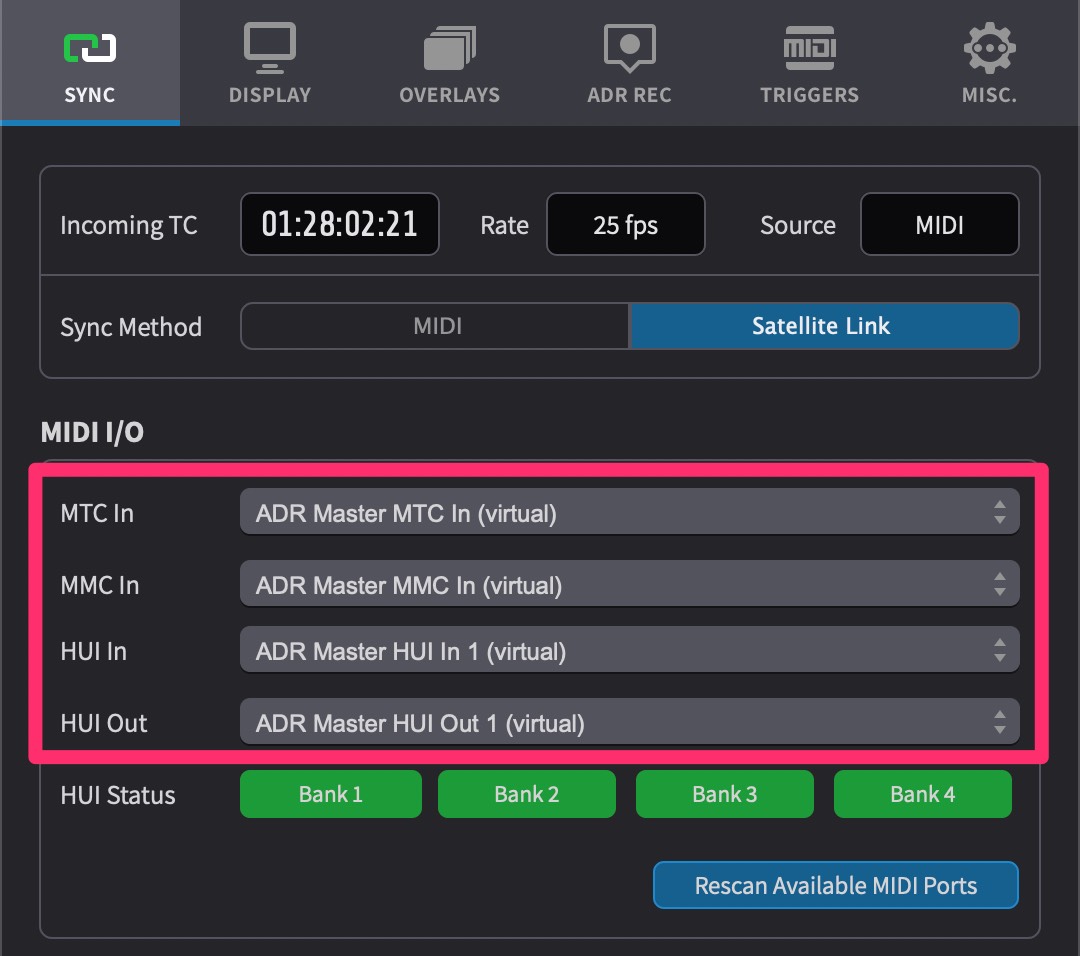 {width=70%}
{width=70%}
Bitwig Studio MTC (MIDI Timecode) Setup
Click the Bitwig icon to open the Settings, & select the Synchronization tab on the left.
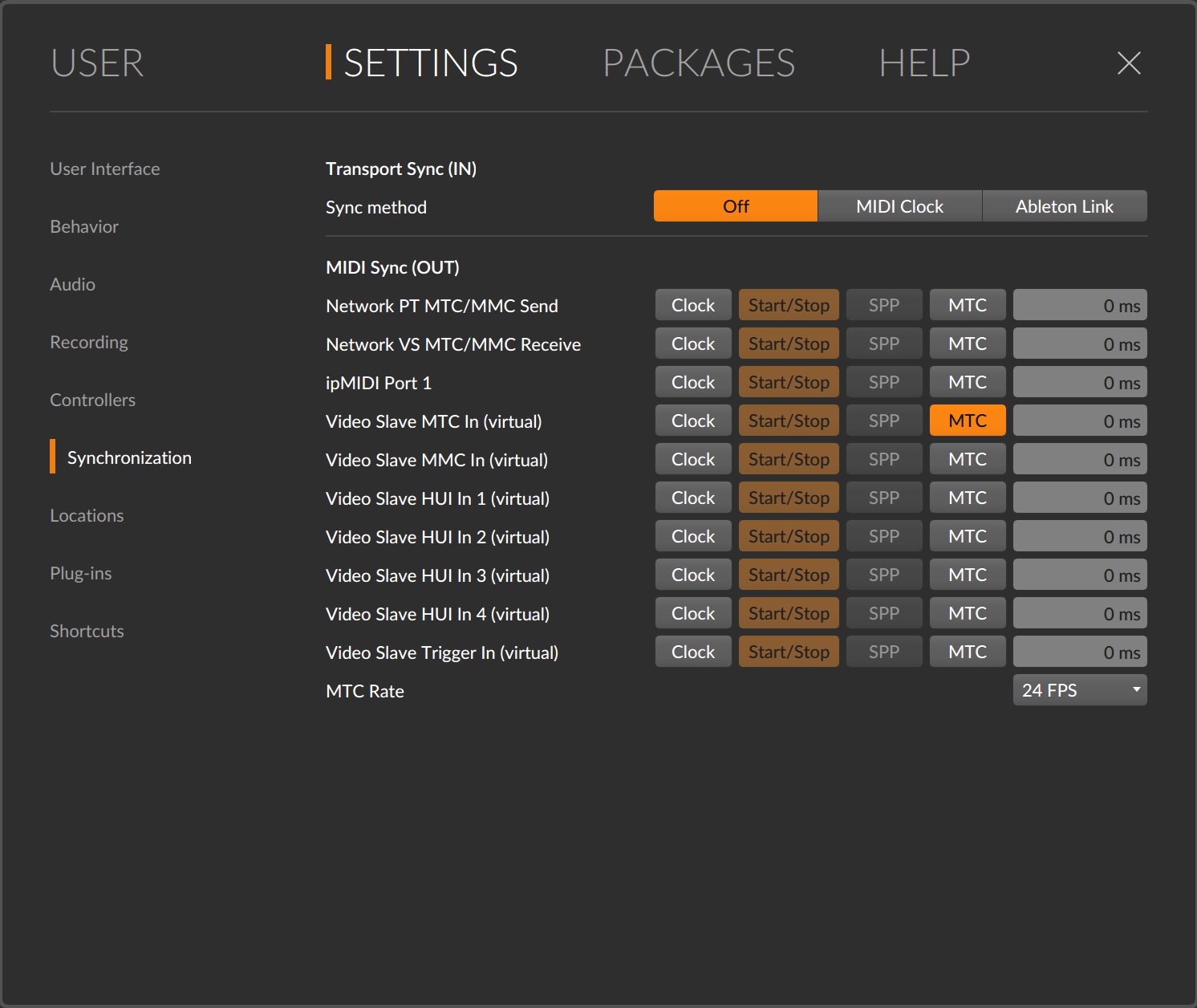
Under the MIDI Sync (OUT) Section, enable the MTC box in the Video Sync MTC In (virtual) row.
Match the frame-rate in the MTC Rate field, to the Timeline timecode rate in Video Sync.
There is currently no way to set the start timecode of the session in Bitwig, as the first bar will always correspond to 00:00:00:00. So to ensure in sync playback, Video Sync must se set to 00:00:00:00.
Bitwig Studio MMC (MIDI Machine Control) Setup
There is no need to set up MMC separately with Bitwig Studio, as it sends MMC style positioning information using a bespoke implementation of MIDI Timecode (MTC).
Enabling Synchronised playback
When hitting play or scrubbing within Bitwig Studio, both the incoming timecode field should now be seen incrementing & the timecode rate displayed within the Incoming TC section to the left of the main timecode counter in Video Sync.
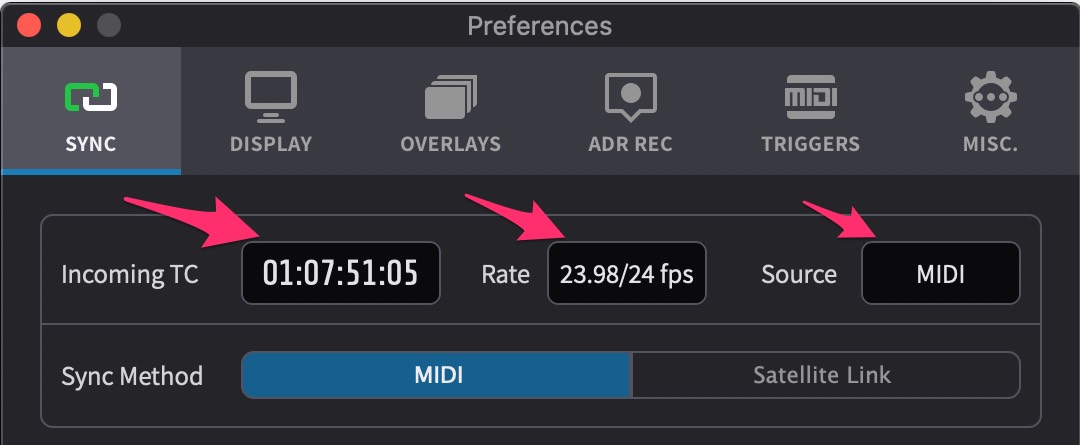 {width=70%}
{width=70%}
If the Sync button to the left of the transport buttons isn't already blue, click on it to activate it to follow external sync.
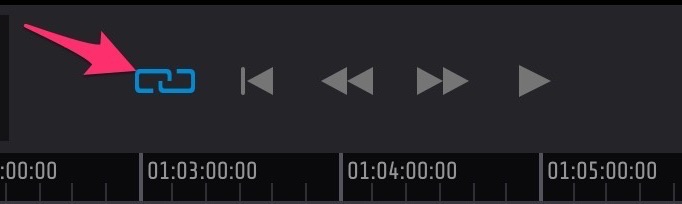 {width=40%}
{width=40%}
Video Sync MTC/MMC sync is now online & ready to go. Hit play in Bitwig Studio and Video Sync will play back in sync.
Dealing with MTC sync with high frame rate content
Video Sync allows for synchronised playback of clips running at up to 60 frames per second. Being a standard from the 80s, MIDI timecode (MTC) does not support frame rates higher than 30 frames per second. To be able to play timelines with these high frame rate clips in sync to MTC, Video Sync will try to match the incoming TC at half the frame rate. For example, if the timeline has a 50fps clip, Video Sync will play it in sync if a 25fps MTC source is supplied.
In the timeline list, the timeline frame rate is shown here:
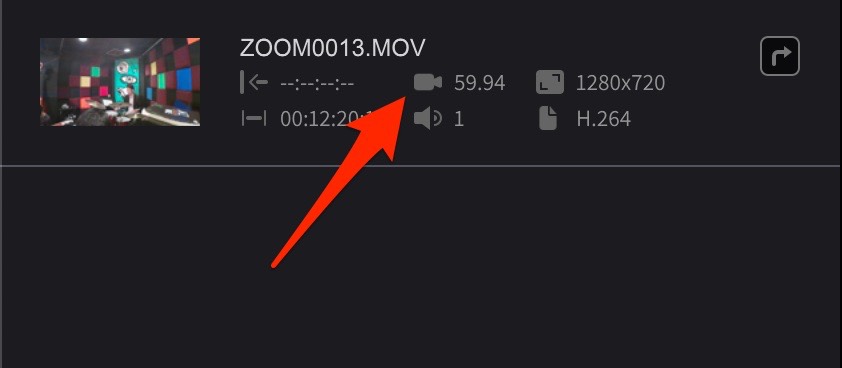 {width=60%}
{width=60%}
