Bulk Clip Group ADR Cue Import from Pro Tools
Introduction
ADR cues created as Clip groups within Pro Tools® are compatible with Cue Pro & can be imported either directly from the active Pro Tools session via the Event menu → Create Events From Clip Group Tracks or via a text file from a separate Pro Tools session which has been exported from Pro Tools using the File → Export → Session Info As Text option.
For direct import or text files where ADR Cues are chosen as the Import Event type, Character Tracks will automatically be defined for each Character in the imported file and all the defined ADR cues will be added to each track.
Here's an example of a simple Pro Tools® session containing ADR cues as clip groups for 5 actors:
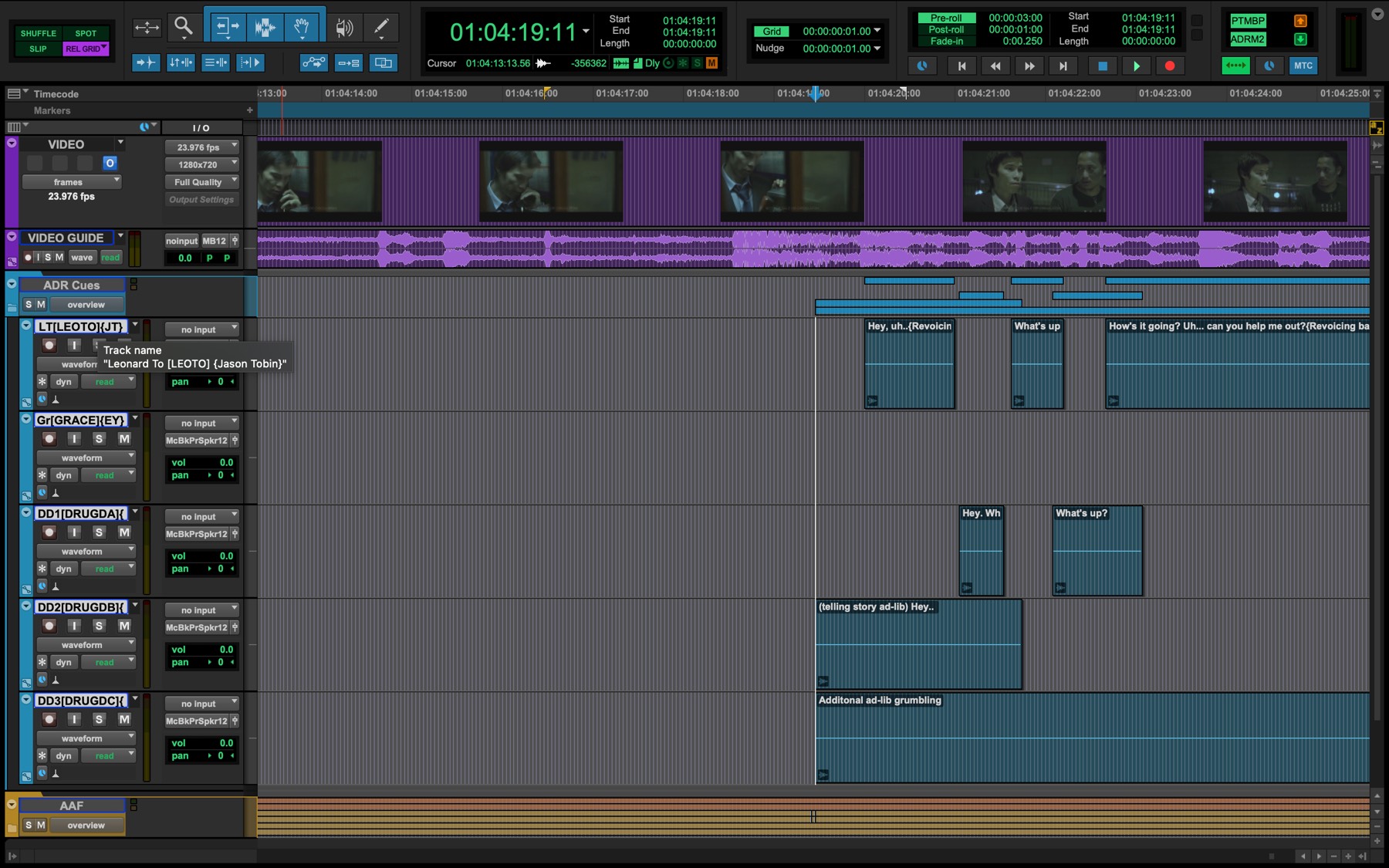 {width=70%}
{width=70%}
The region names contain the line text (and an optional comments) and the track names contain information about the character. The cues for each actor are contained in that actor's track respectively.
Pro Tools® track & region group naming conforms
Different information can be encoded in both region and track names using simple formatting that employs the use of certain generic separators. When importing Pro Tools Clip groups into Cue Pro, Cue Pro will then decode the contained information correctly the same way other apps like SoundsInSync EdiCue do.
Track naming syntax
The track name can contain the character name, the character prefix and the actor name. These are differentiated by the addition of square, curly, or no brackets.
- Character Name: abc - plain text
- Character Prefix: [abc] - text contained in square brackets
- Actor Name: {abc} - text contained in curly brackets
Example:
Leonard To[LEOTO]{Jason Tobin}
Region naming syntax
The region name can contain the cue text, reason code and an optional comment. These are differentiated by the addition of curly, square, or no brackets.
- ADR Cue Text: abc - plain text
- ADR Cue Comment: {abc} - text contained in curly brackets
- ADR Cue Reason Code: [xRx] Cue Pro reason code contained in square brackets]
Example:
This is the adjacent reality. [AR4] {clarity on 'adjacent'}
ADR Cue Numbering Scheme
Before import, the chosen ADR Cue numbering scheme for imported cues should first be set by clicking on the [#] button in the Cue Pro window.
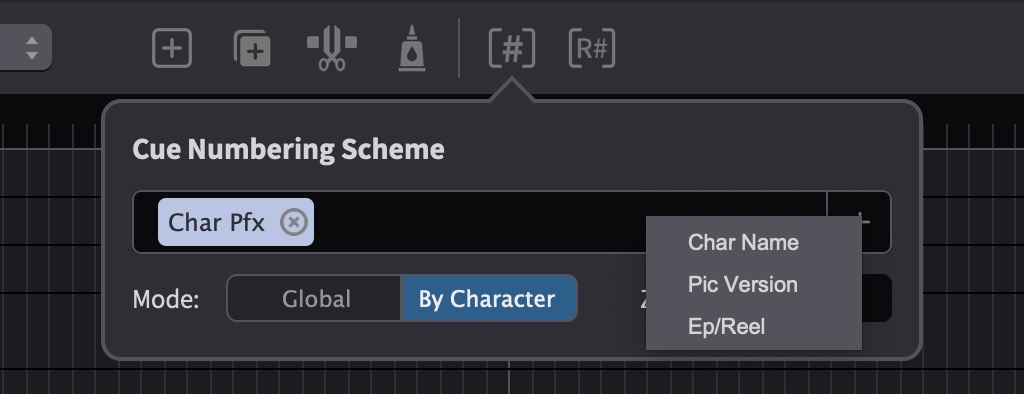 {width=70%}
{width=70%}
Click the + on the right of the Cue Numbering Scheme field. There are 4 fields to chose from:
- Char Name
- Char Pfx
- Pic Version
- Ep/Reel
Once the desired fields are added, they appear as boxes in the field box to the left. Their order can be shuffled by clicking a box and moving it to the desired point in the cue name. Additionally, you can click between, before or after them to add fixed text that will be used as part of the cue number.
To choose whether cues are named Globally or By Character, use the Mode selector.
Use the text box to the right of Zero Padding to select the number of digits in the cue number. This is done by adding zeroes to the start of the cue number so that all cue numbers are the same length, e.g. 0001, 0164, 1265, etc. With a zero padding of 3 ADR will add leading zeros to all numbers so they are all 3 digits long (e.g. 001).
Setting the Timeline frame rate
It is vital that the frame rate of the Timeline is set correctly before importing cues. Failure to do so, will cause discrepancies in the duration & location of the cues - especially if the frame-rate is eventually changed.
Setting the frame rate is either derived automatically from the currently connected Pro Tools session; or manually by clicking the pencil icon to the top right of the active Timeline & in the Edit Timeline Settings window that appears, selecting the relevant frame rate from the TC Frame Rate pulldown menu.
Importing directly from the active Pro Tools Session
The easiest method of importing clips, is directly from the active Pro Tools session.
To do this, simply select the tracks in the Pro Tools session containing the clip groups to be imported.
In Cue Pro, go to the Event menu & choose Create Events From Clip Group Tracks.
This feature requires Pro Tools 2025.6 or later.
Character tracks will be created for each track selected with ADR Cues for all the valid clip groups on those tracks.
After import, there is no live link between those new character tracks and the Pro Tools clip group tracks. So once they are imported into Cue Pro, if any additonal cues are added later - to avoid needing to import tracks again, this should ideally be done in Cue Pro.
Exporting a Pro Tools® Region Group Cues Session as Text
To transfer the clip group cues to Cue Pro via a Session Info text file from a separate Pro Tools session to the currently active one, in the Pro Tools session, select File>Export>Session Info as Text.
Copy these settings as shown:
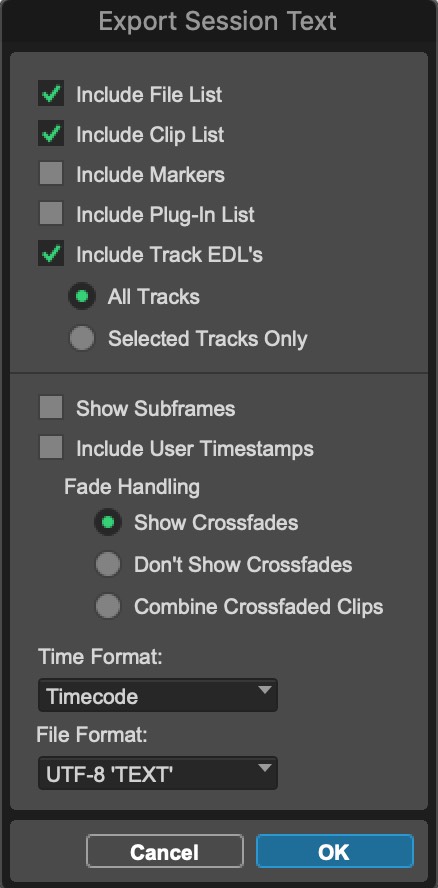 {width=40%}
{width=40%}
Make sure to select Timecode as the time format. We recommend to use UTF-8 'TEXT' as the File Format as this also supports non-ASCII characters like Umlauts and other non-US character sets.
Importing from a Pro Tools Session Info Text file
Select File → Import Events from File and choose the Pro Tools® Session Info text file from the browser window & click Open.
The 'Select Tracks to Import' window
The Select Tracks to Import window appears, allowing for selection of which character tracks to import.
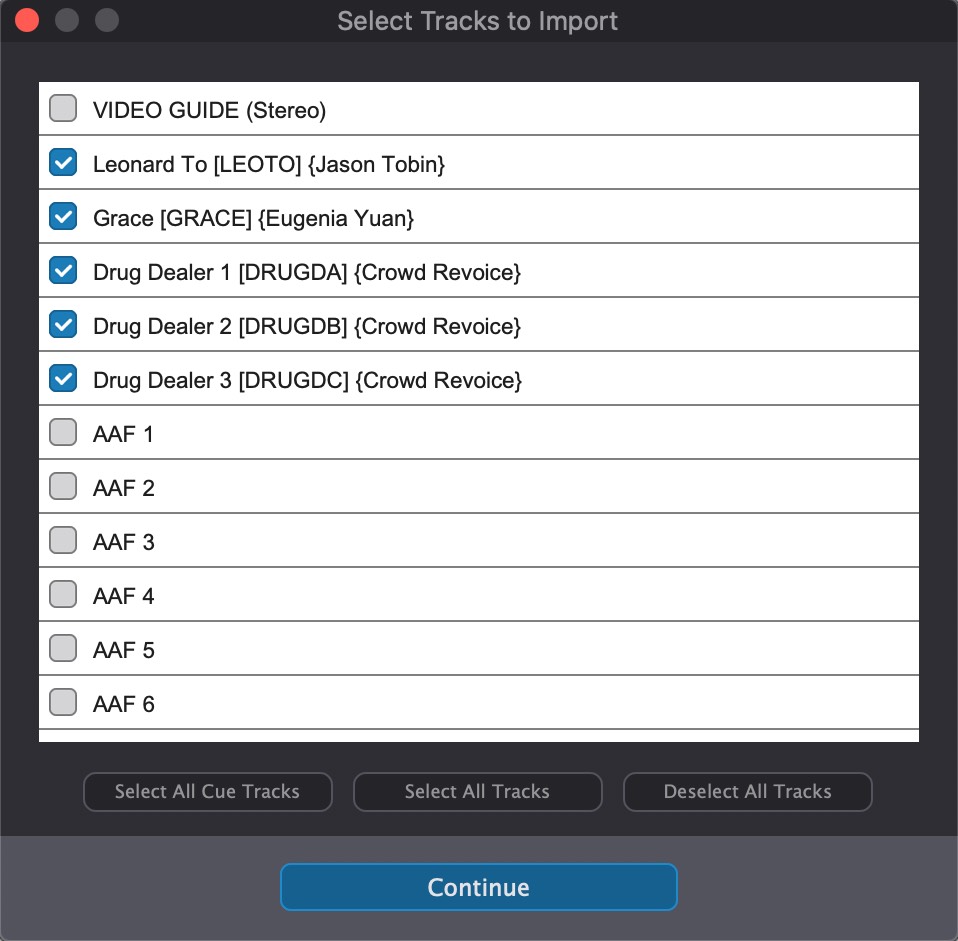 {width=70%}
{width=70%}
This window does not appear for any other file formats.
There are a few useful buttons to help select more tracks quickly. These include:
Select All Cue Tracks - Activates only the tracks with recognised ADR cues.
Select All Tracks - Activates all tracks
Deselect All Tracks - Deactivates all tracks
Once the desired tracks have been chosen, click the Continue button at the bottom.
The 'Import Visual Events from File' window
The Import Visual Events from File window will appear next.
The window is separated into two sections: the top section shows the column mapping of the ADR cues in a table-like manner; and the bottom shows the import settings.
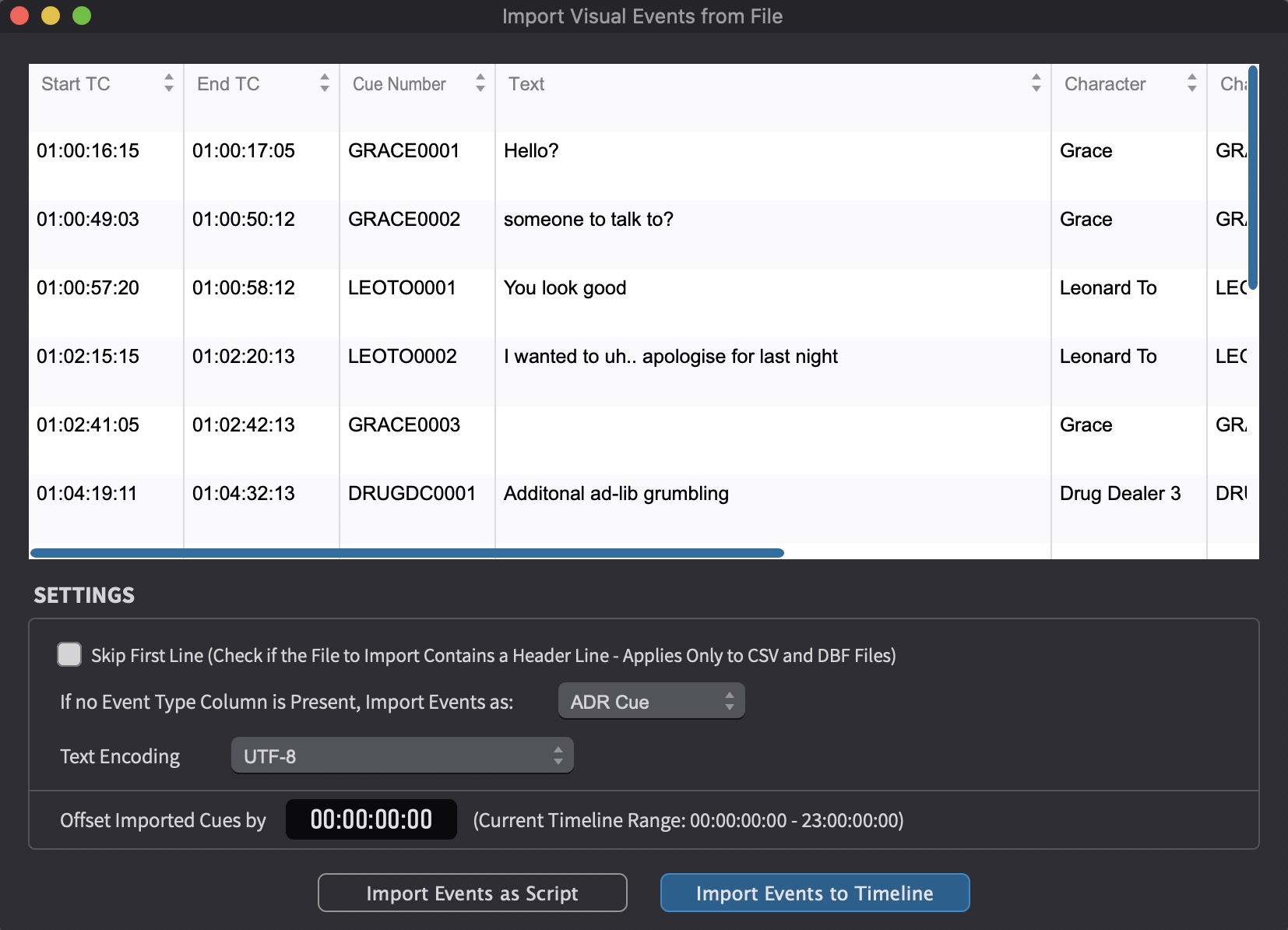 {width=80%}
{width=80%}
ADR Cue Column Mapping Table
For Pro Tools Import, these column headings are fixed to prevent any import errors.
ADR Cue Import SETTINGS section
The bottom half of the Import Visual Events from File window contains a number of import related settings.
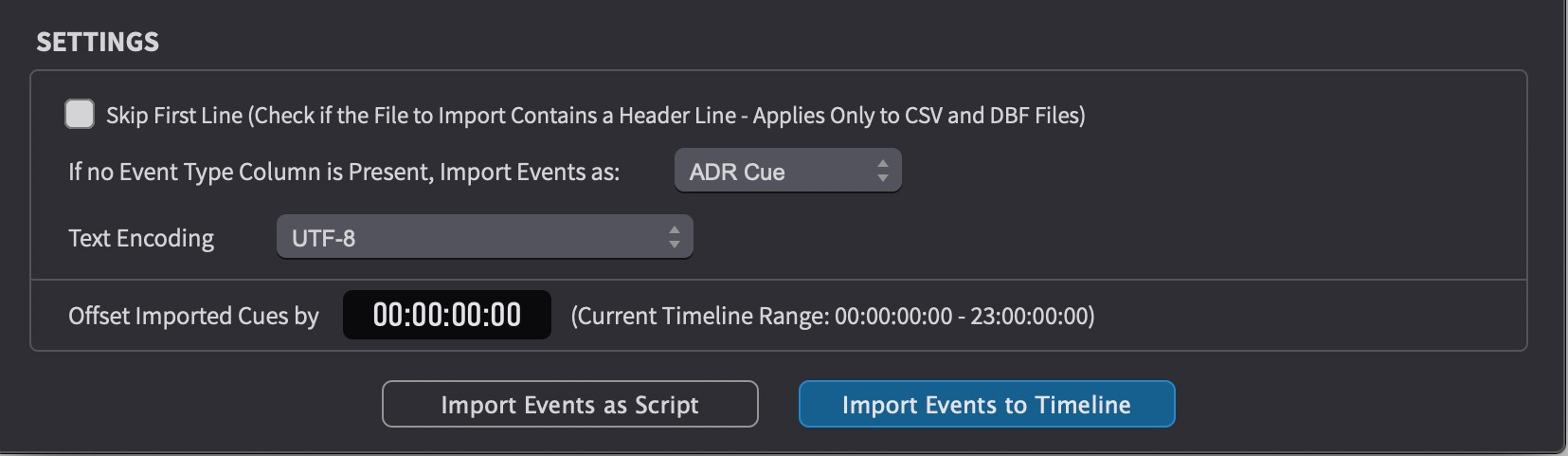 {width=80%}
{width=80%}
Skip First Line - this setting is not applicable for Pro Tools import.
Set the If no Event Type Column is Present, Import Events as: field to ADR Cue.
Text Encoding - Set this to UTF-8 or the same setting as used when exporting the Pro Tools Session text file.
If you are unsure of the exact text encoding format of the file, UTF-8 is a good default starting point as it also supports non-ASCII characters like Umlauts and other non-US character sets.
Every text file has an internal text encoding. The encoding determines how the file content should be interpreted. A text file basically is nothing more than a sequence of bytes and Cue Pro needs to know which character set to use to decode the bytes into human readable characters. That is why it is important to match the same export & import Text Encoding types. It is unfortunately not easily possible to detect the character set programmatically (it usually works for UTF-16 and for UTF-8). If you're uncertain about the text encoding used in the text file, try different text encodings until the best results are achieved. Problems will usually be visible with special characters like German Umlauts for example.
Offset Imported Cues by - add or subtract a defined timecode offset to all cues when importing them. For example, if the timeline start timecode is set to 10:00:00:00, but the imported cue sheet references a 1 hour start, you could simply enter 09:00:00:00 in the text box here to offset all imported cues by 9 hours.
Negative values are also permitted.
To bulk import the cues into the timeline, click the
Import Events button. Character tracks will be
created for all va;id
Clip group tracks in the text file & ADR Cues will be
created for all the valid clip groups.
Or to show the cues as a script to add each event manually one by one using the Import Script window, click Import Events as Script.
