Project Creation and Use
Introduction
A Cue Pro project contains Timelines (including visual events such as Markers & ADR cues).
Working with Projects
To use Cue Pro, two components are required on the same computer: the Cue Pro application and the Cue Pro Connect audio plug-in - which are both installed with the Cue Pro installer. The Cue Pro Connect plug-in will connect your Pro Tools session with the Cue Pro application.
Linking to the Pro Tools session
To get started, create a mono aux channel in your active Pro Tools session, and instantiate the Cue Pro Connect plug-in on it.
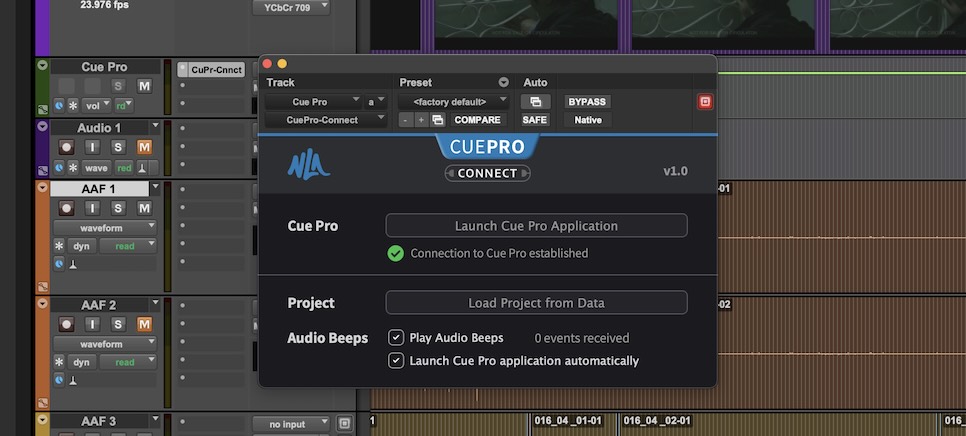
This will by default launch the Cue Pro application, showing a blank new project. The Pro Tools version will be shown at the top left of the Cue Pro interface. A timecode overlay will also be superimposed on Pro Tools' video window.
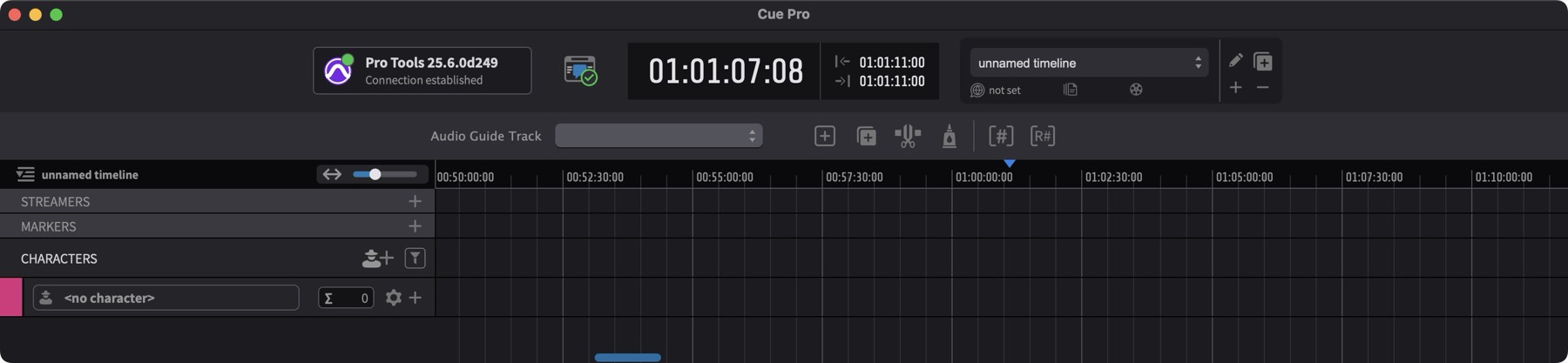
If Cue Pro is not opened automatically, click the [Launch Cue Pro Application] button from the Cue Pro Connect plug-in, or launch Cue Pro manually from your Applications folder.
Cue Pro will not launch automatically if the application is renamed or moved from its default install location in the root of the Applications folder.
Keeping the Launch Cue Pro application automatically option enabled in the Cue Pro Connect plug-in, will ensure that Cue Pro is always launched automatically when opening a Pro Tools session containing Cue Pro data.
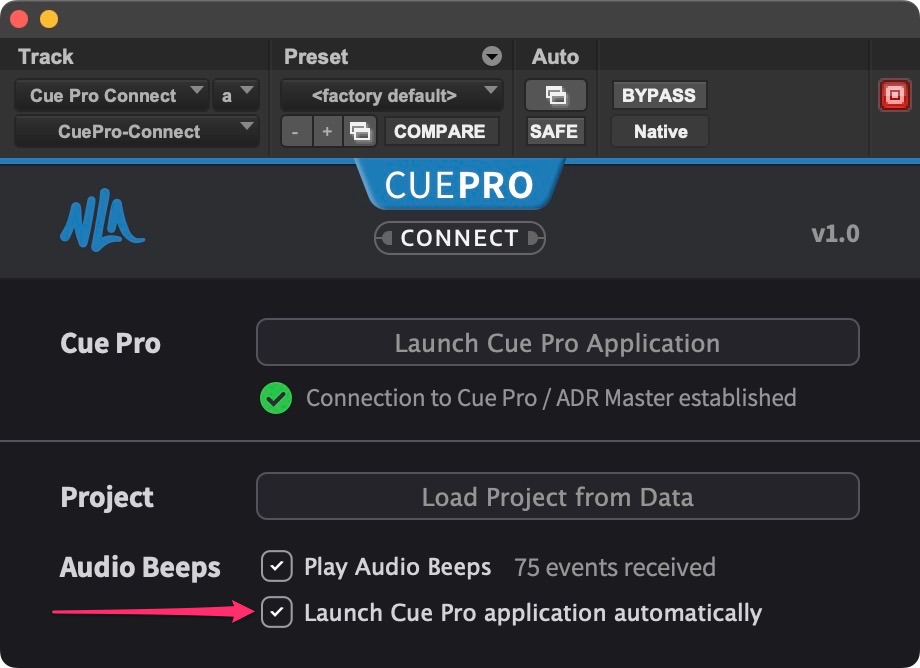 {width=60%}
{width=60%}
If Cue Pro is launched manually without a Pro Tools session containing a Cue Pro Connect plug-in, the interface will be greyed out & inaccessible until such time that is done.
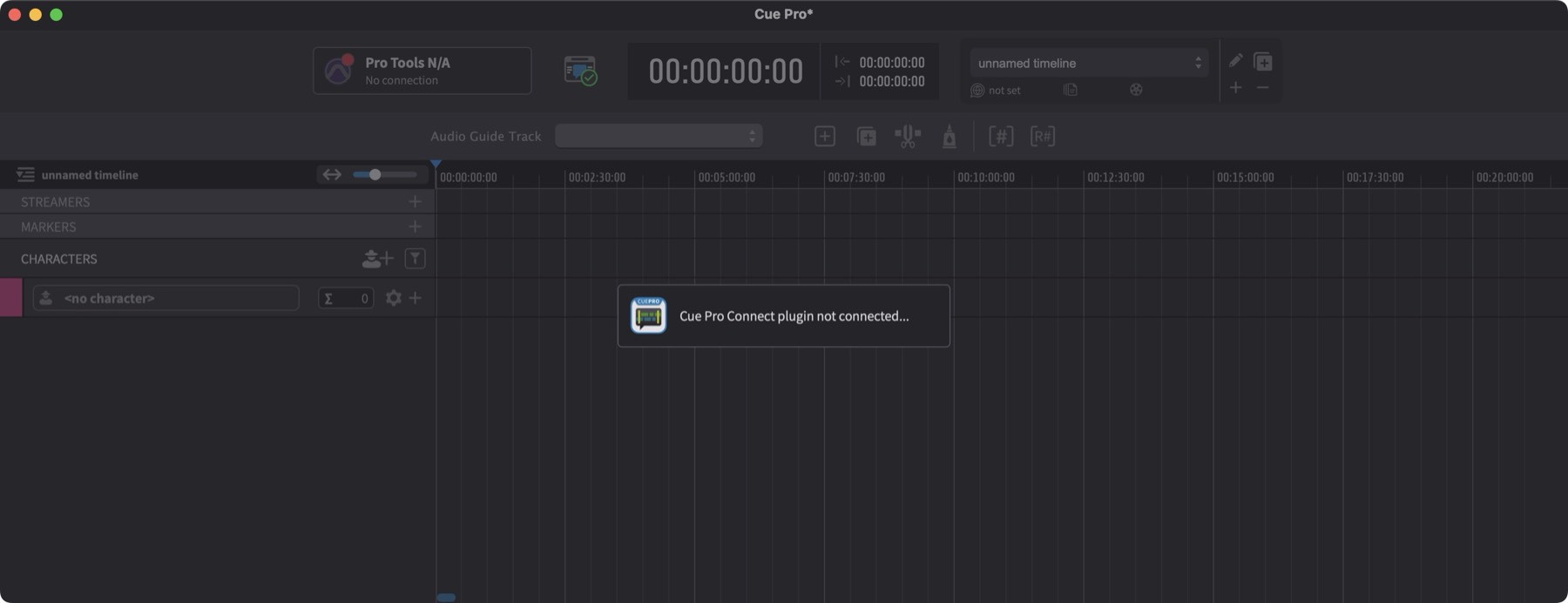
Saving a Project
Cue Pro projects are saved by the Cue Pro Connect plugin within your active Pro Tools session. All the associated project data and cues are stored therein. There is no separate Cue Pro project file that needs saving separately to your hard drive, and conversely no need to worry about having the correct Cue Pro project loaded alongside your Pro Tools session. This is all handled automatically for you by the Cue Pro Connect plug-in.
To save your Cue Pro project with all the changes and additions made in Cue Pro until that point, simply save the Pro Tools Session. At that point Pro Tools will collect all unsaved changes made in Cue Pro & save them to the Cue Pro project stored inside the Cue Pro Connect plug-in.
While it is possible to initiate a save from Cue Pro via File → Save Project (or Command & S), this is also not necessary as Cue Pro automatically sends its save data to Pro Tools every few minutes, as well as when Cue Pro is closed. At that point all recent changes to the Cue Pro project file are updated in Pro Tools - though this does not save the Pro Tools session file.
When Pro Tools sees changes to the information contained in the Cue Pro Connect plug-in, the session icon with change to indicate that there are changes that need saving in the Pro Tools session.
If the Pro Tools session is closed without saving, the changes made in Cue Pro will be lost. Likewise, if the Cue Pro Connect plug-in is removed, or the track containing the Cue Pro Connect plug-in is deleted, all the associated Cue Pro project data will be lost.
If that does happen by mistake, a recent version of the track containing the Cue Pro Connect plug-in can be imported from a Pro Tools session file backup. This will restore all of the data that was saved at that point in Cue Pro.
Loading a Project
To load a previous Cue Pro project, simply load another Pro Tools session containing the associated Cue Pro Connect plug-in. The Cue Pro project will automatically be changed & the data from the new project will populate the Cue Pro interface.
Re-connecting Cue Pro
If a Pro Tools session is open with and active Cue Pro project, & the computer is left idle or goes to sleep for long periods of time - for example overnight, it is possible that the connection between Cue Pro and Cue Pro Connect is interrupted. This would result in the cues not being shown in Cue Pro. No data is lost in this case, its simply that the connection needs to be restored for Cue Pro to be able to access the data again. This can be done by clicking the Load Project from Data button in the Cue Pro Connect plug-in in Pro Tools. This will restore the connection & all the cues will be shown in Cue Pro again.
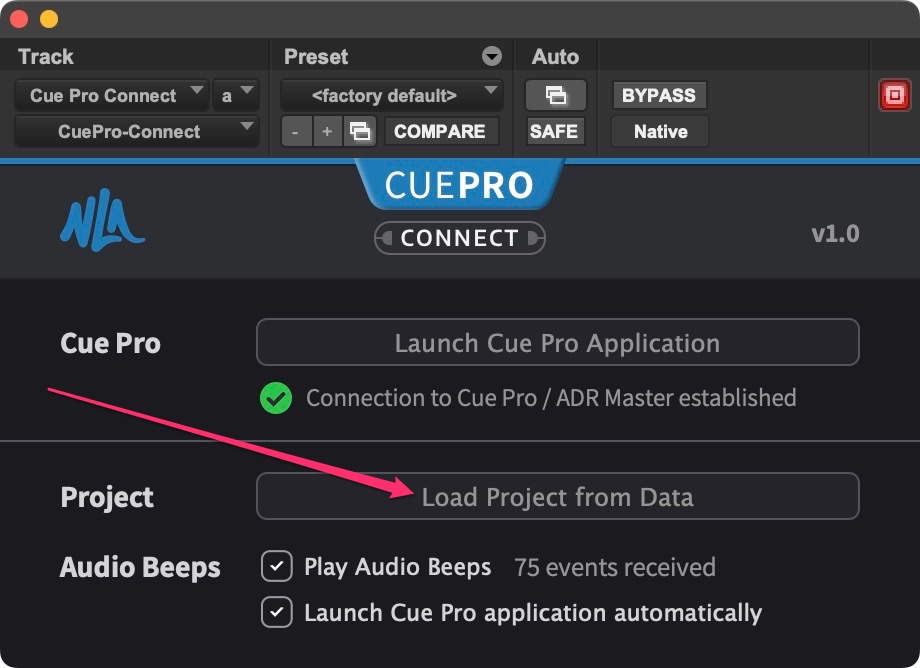 {width=60%}
{width=60%}
Another way of achieving the same thing, would be to save, close and re-open the Pro Tools session.
